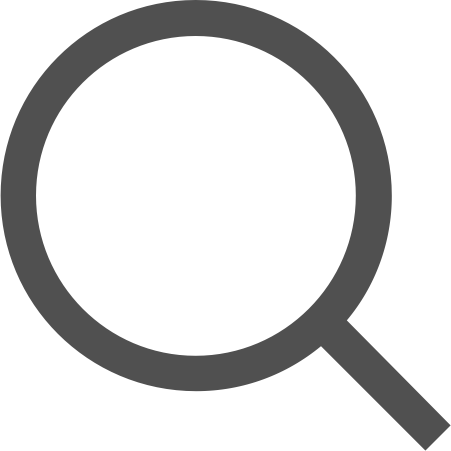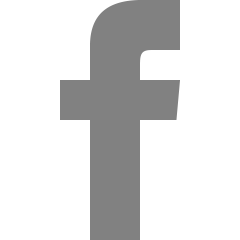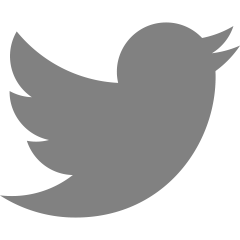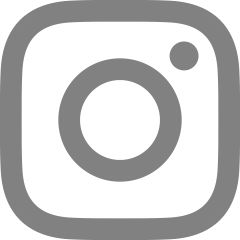Study/Firebase


- [Firebase Console] - [Authentication]에서 Apple 추가 - [Target] - [Signing & Capablilties]에 [Sign in with Apple 추가] - https://developer.apple.com/에 접속하여 [Certificates, Identifier & Profiles] - [Service IDs] 추가 - 여기서 Identifier은 BundleID에서 추가로 글자를 입력함 - 생성 완료 된 Identifiers 클릭하고 Configure - 이 창이 등장할것이다. - Domains and Subdomains에는 승인된 도메인명(.firebaseapp.com으로 끝나는 항목) - Return URLs은 아래 있는 콜백 URL입력 - im..


- PodFile 추가 pod 'Firebase/Auth' pod 'Firebase/Firestore' pod 'GoogleSignIn' - Firebase Console에서 Google 추가 - [GoogleService-Info.plist] - [REVERSED_CLIENT_ID]를 URLScheme에 추가 - AppDelegate 코드 추가 import UIKit import Firebase import GoogleSignIn func application(_ app: UIApplication, open url: URL, options: [UIApplication.OpenURLOptionsKey : Any] = [:]) -> Bool { return GIDSignIn.sharedInstance.ha..
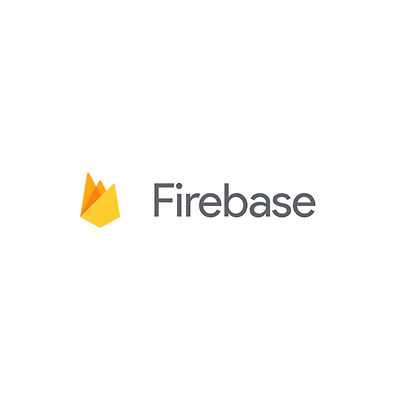

Firestore Setting - 프로젝트에서 FireStore Database를 추가 - DB 생성 - Cloud Firestore 위치는 아무거나 선택(서버 위치에 따라 속도가 다름) - 컬렉션 추가 - 테이블에 데이터 추가 - Firestore 규칙 (만약 allow read, write if false로 되어 있으면, true로 바꿔 데이터를 읽어올 수 있음) - podfile Firestore Code - import FirebaseFirestore - DB에 선언한 것을 구조체로 선언 - Firebase DB에 들어갈 수 있는 데이터 구조(클래스와 구조체는 들어갈 수 없음) Number String Array Dictionary → 구조체를 Dictionary로 바꾸는 getDic() 함수도..


Setting - https://console.firebase.google.com/에서 프로젝트 생성 로그인 - Google 계정 이메일 또는 휴대전화 accounts.google.com - 계속 누르기 - Default Account for Firebase 선택 - 프로젝트 준비 완료 - App에 Firebase 추가 [iOS 선택] - Apple 번들 ID 입력 - GoogleSerivce-Info.plist 다운, Xcode 프로젝트 info파일 밑에 추가하기 - 추가 마치고 나서 Authentication 시작하기 - 로그인 방식 선택하기 [이메일/비밀번호] 방식 주로 사용함 [전화 인증]은 소량의 인증이면 무료 [Facebook/Twitter]는 구현하기 어려움 [Kakao나 Naver]는 개발..